Scheduling appointments with potential clients are the bread and butter of any freelance business. But surprisingly enough, very few businesses allow their clients to schedule appointments. It’s one of those things that you don’t realize how much it helps until you’ve done it. One of the first steps towards allowing your clients to schedule appointments is by offering them easy ways to book a call via your website.
There are numerous ways to let your clients schedule appointments with you on your WordPress website. The best way is by using a WordPress booking plugin or an embed code like “Book a Call Button” that can be added easily through an embed code via CheckYa for Free.
This article takes you through a detailed process of adding a “Book a Call Button” that allows your clients to schedule free calls and paid calls effortlessly with you.
To add a free “Book a Call Button” to your WordPress website, follow the steps given below:
Step 1: Create your CheckYa profile page by signing up on CheckYa.
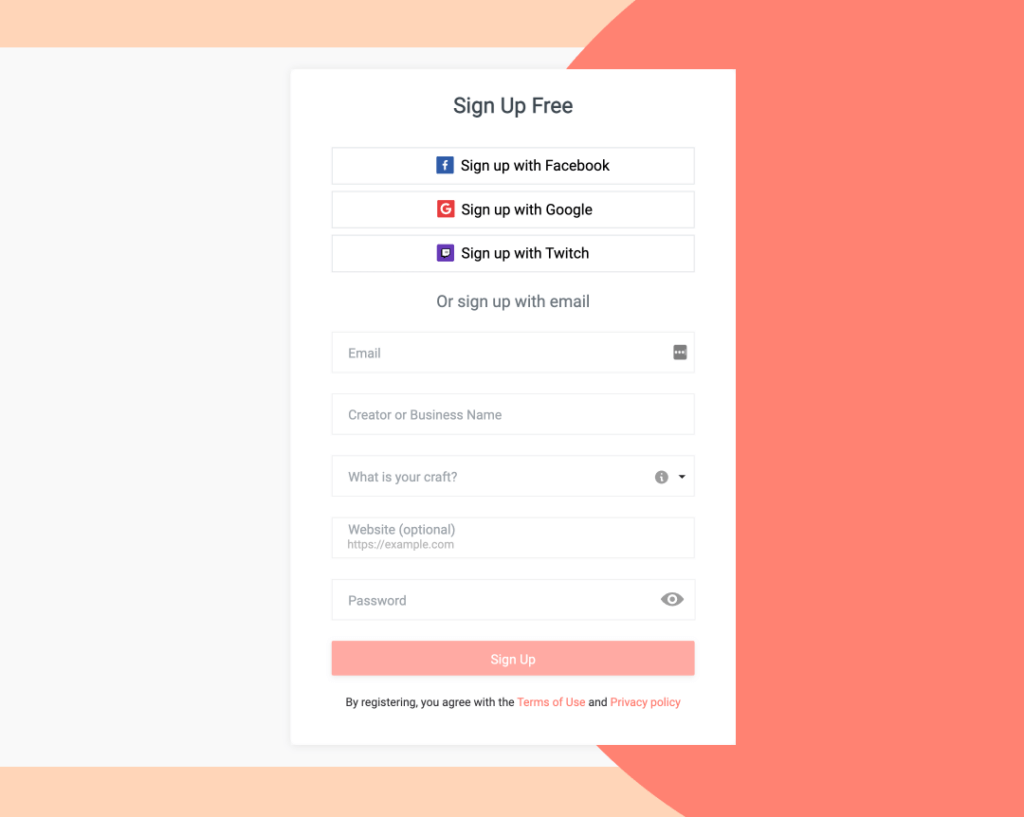
Your CheckYa Pay Me page URL looks like this – https://checkya.com/customurl.
Step 2: Click on settings from the drop-down menu next to your profile image.
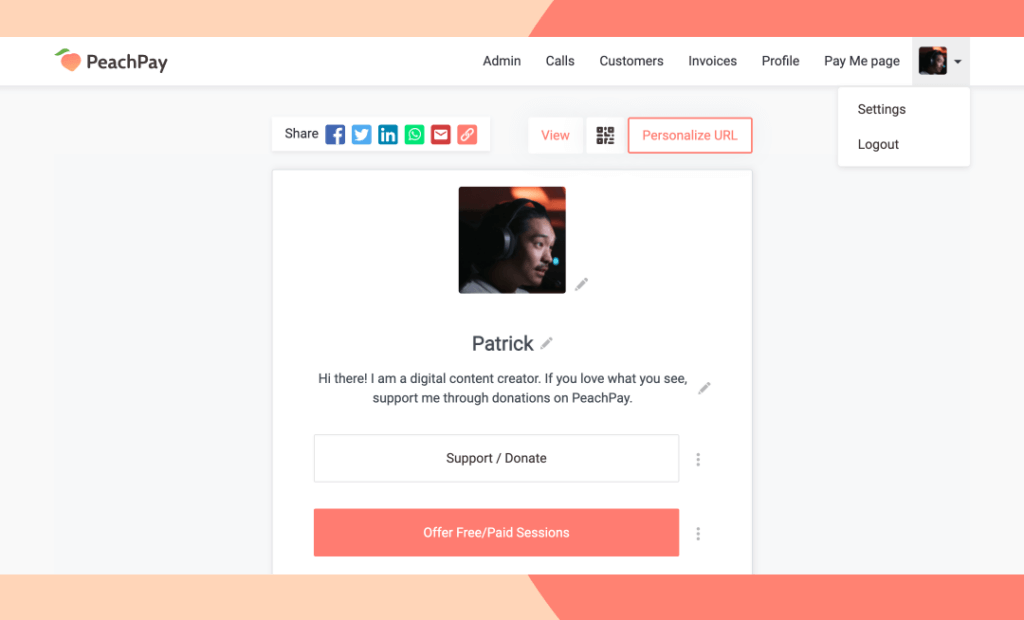
Step 3: Under account settings, you can copy the embed code from the “Book a Call button” settings.
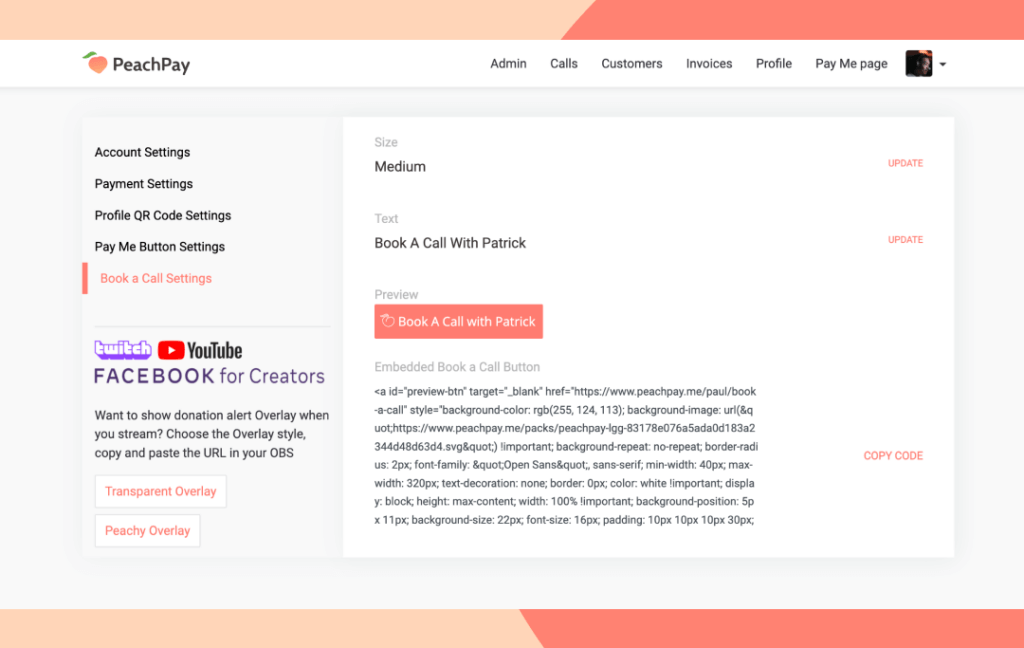
Step 4: To add a book a call button on your WordPress website, paste the embed code onto your WordPress website based on where you want the button to appear.
To add a “Paid Book a Call Button” to your WordPress website, follow the steps below:
Step 1: After signing up, in your CheckYa profile section click on “Offer Free/Paid Sessions”.
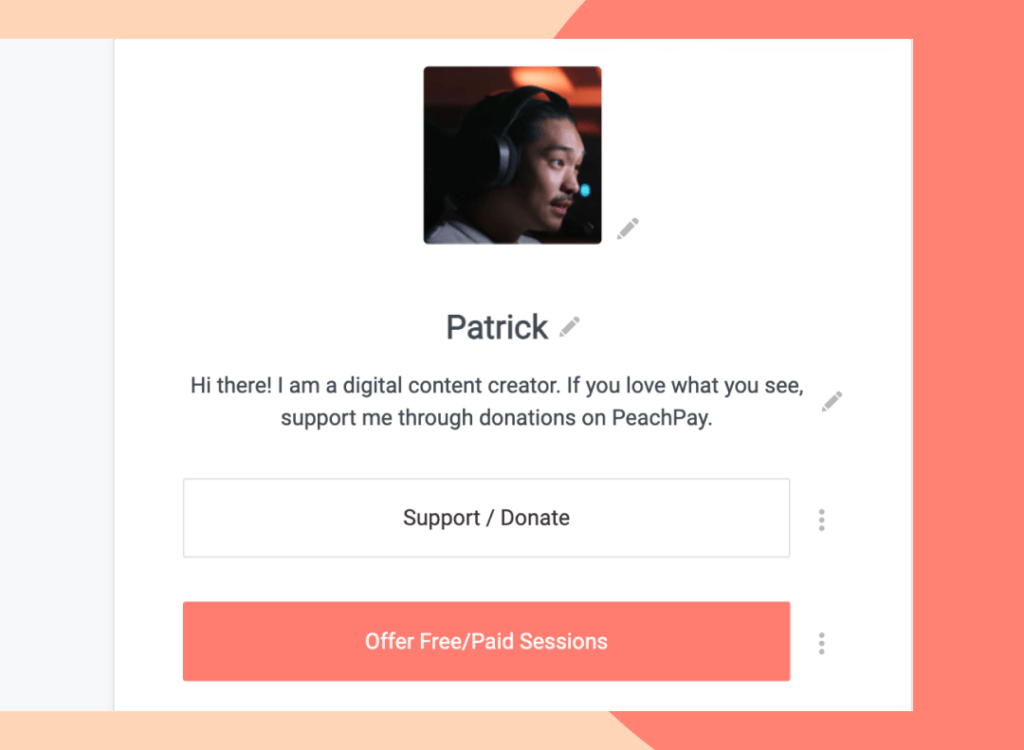
Step 2: Now choose “Set price per consultation, enter the price the description, the link and hit save.
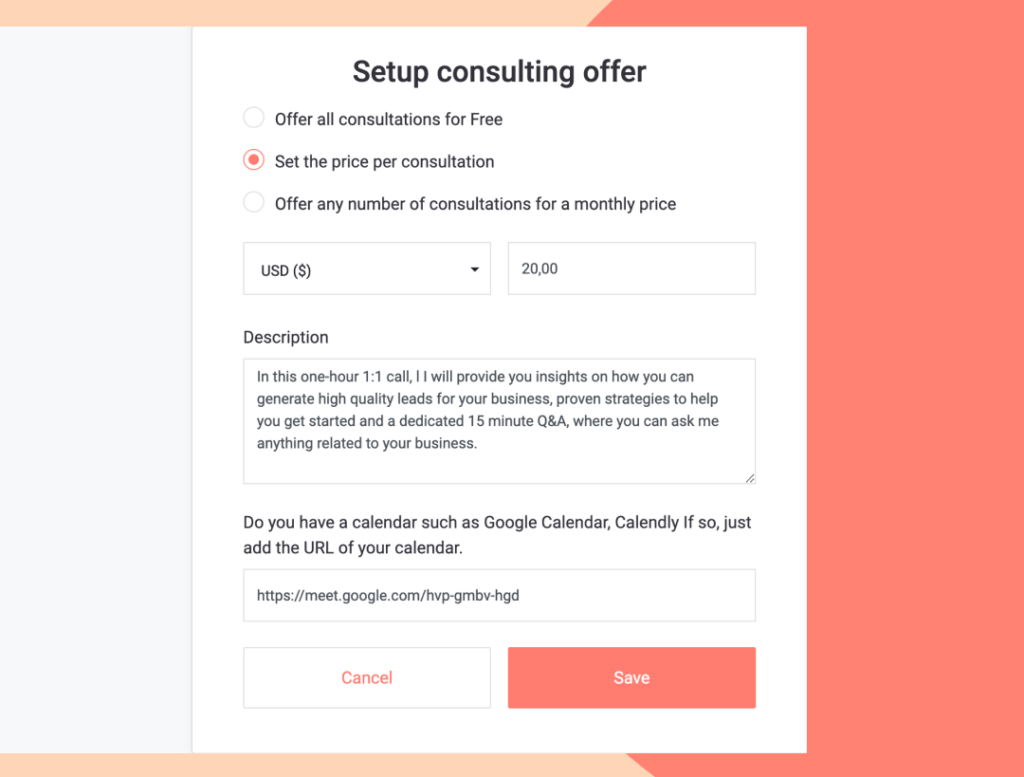
Step 3: Under account settings, you can copy the embed code from the “Book a Call button” settings, paste it on the desired section of your WordPress website.
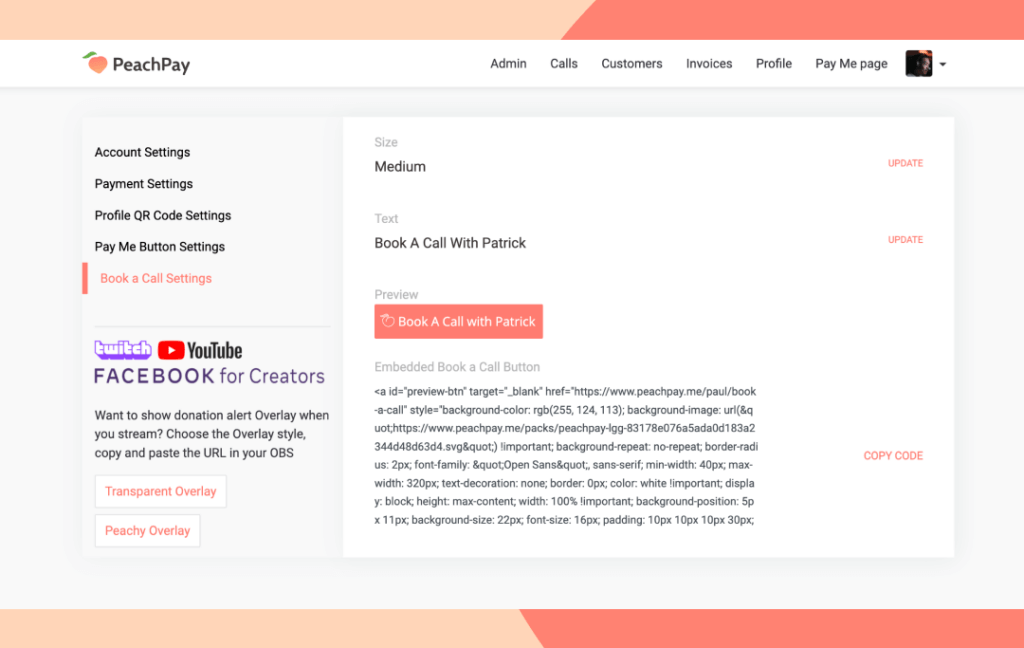
CheckYa collects the following information when your clients Book a Call with you.
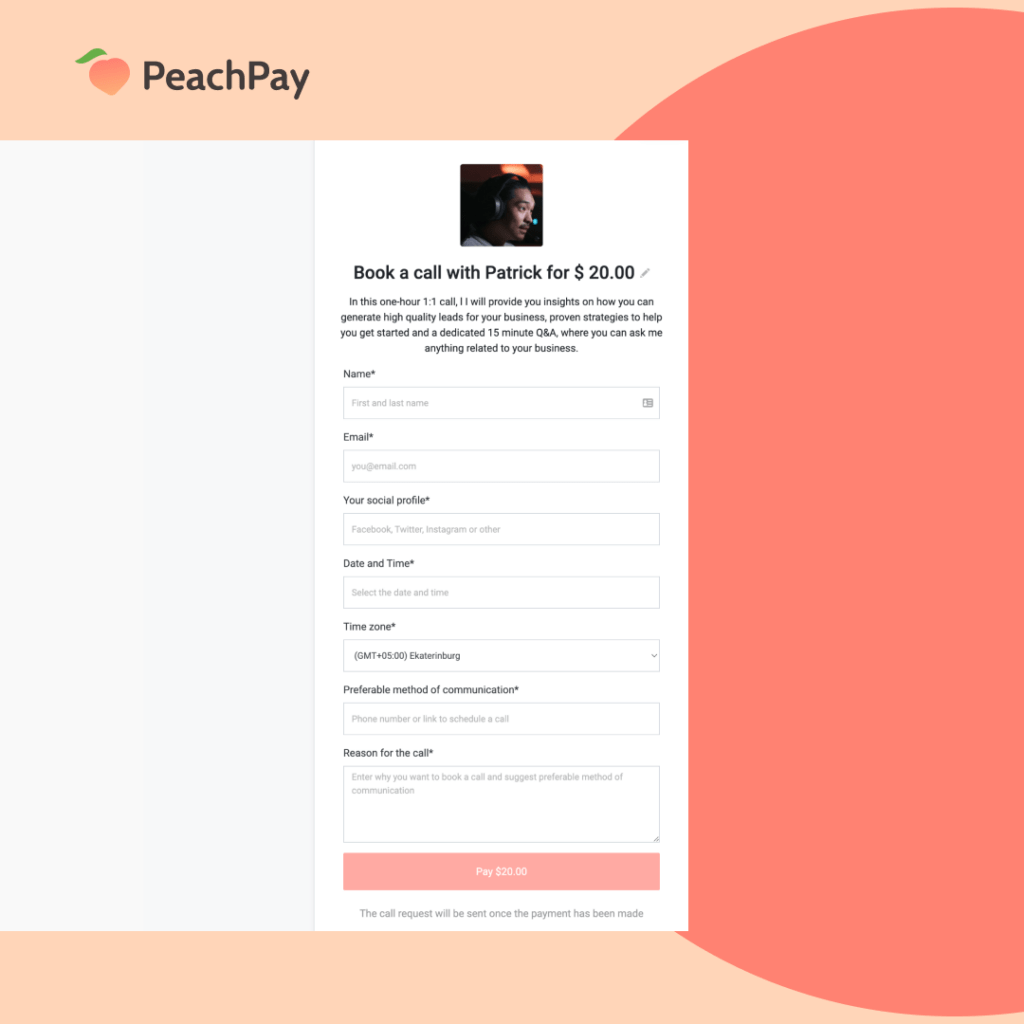
That’s it. your clients can now book an appointment with you through your WordPress Website. Click here to view the best WordPress Plugins of 2022
How can you tell when a client books a call with you? What happens next?
- When your clients book a call with you, you will receive an email.
- Based on your availability, you can accept/reject the call.
- You can see all your upcoming call requests in the customer tab.
Why use CheckYa Book a Call Button for your WordPress website?
- It’s free to use.
- It allows international clients to schedule an appointment in their preferred time zone.
- Easy to use interface that will enable you to organize all the scheduled calls.
- Best of all, more than 16,000 freelancers use CheckYa.